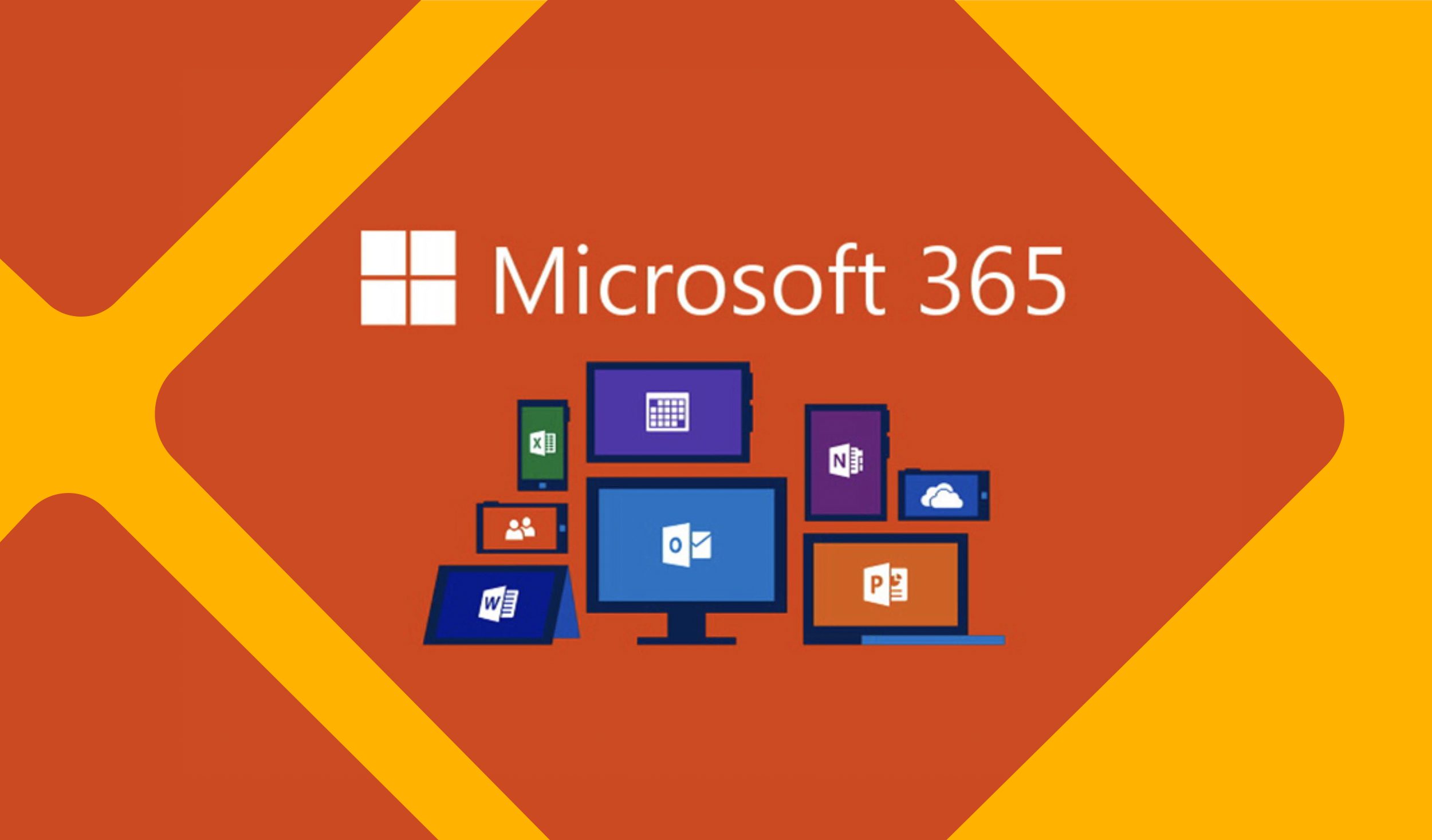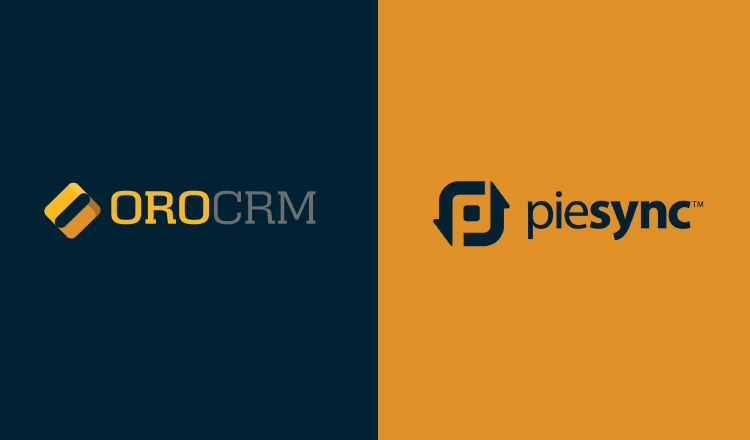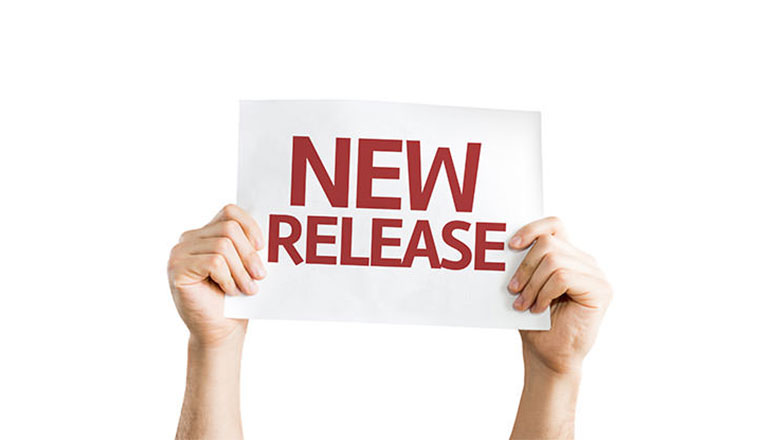Welcome to OroCRM’s video tutorial series. This is is Alex with OroCRM and today I will demonstrate how to manage your Account records in OroCRM.
An Account record represents a company, a household, or a group of people with whom you do business. An account aggregates information on all activities related to the people within that company/household or group of people, providing a 360-degree view of a customer.
To view your Account records you should navigate to Customers → Accounts. A Grid with your Accounts will be displayed. To open an Account record click either on View icon in an Action column or simply press on a record. The View page of an Account will be displayed. It consists of several sections: the Page Header, General section, Activity, Additional information, and Sections with channel names.
Page Header displays a date of the account creation, latest update, number of times the Account was contacted, its lifetime sales value, the owner of the Account, and Change history. Change History shows all changes conducted with an Account.
General section shows general details of the account, such as its name, tags, description and all the contacts assigned to the account.
Activities section displays all activities such as calls, emails, and tasks assigned to the account. In addition, all related records activities will be aggregated under the account record’s activity list.
Additional Information section shows cases and attachments assigned to this account.
Sections with channel names. This section is displayed if you have created at least channel and associated a record to the account. Native channels include Magento Integration or B2B for business. To create either of these channels or to setup a Magento integration please check our videos on these topics.
Each section contains details of all the customers that are assigned to this account belonging to the specified channel. Related records will be displayed along with general customer information.
In the example below you can see a section of a channel named “B2B Channel”:
There is one B2B Customer.
General details are displayed on the left while related records are displayed on the right. For B2B customers these include Leads and Opportunties.
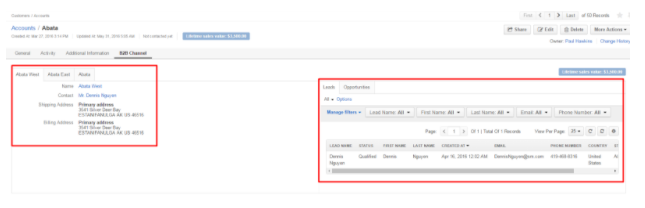
The same applies to the Magento channel. On the left side general details are displayed, and on the right, Magento Orders and Magento Shopping Carts.
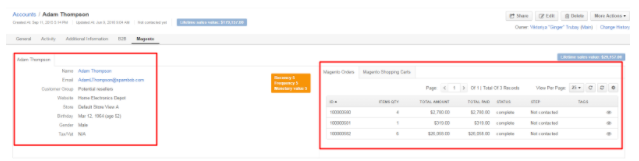
From an Account view page the Account can be:
- Shared with another User;
- Edited;
- Deleted.
Additional actions available on an Account record can be found by clicking More Actions –
- You can add a note to an Account.
- Add attachment.
- Send an email to this account.
- Add an event.
- Log a call
- Add a task.
- And add additional Contact if necessary.
Added note, call, task, event and sent email will be displayed in the Activity section.
Added attachment will be displayed under Additional information at the right side.
Thank you for watching! For more Tutorial videos please visit our CRM training portal.