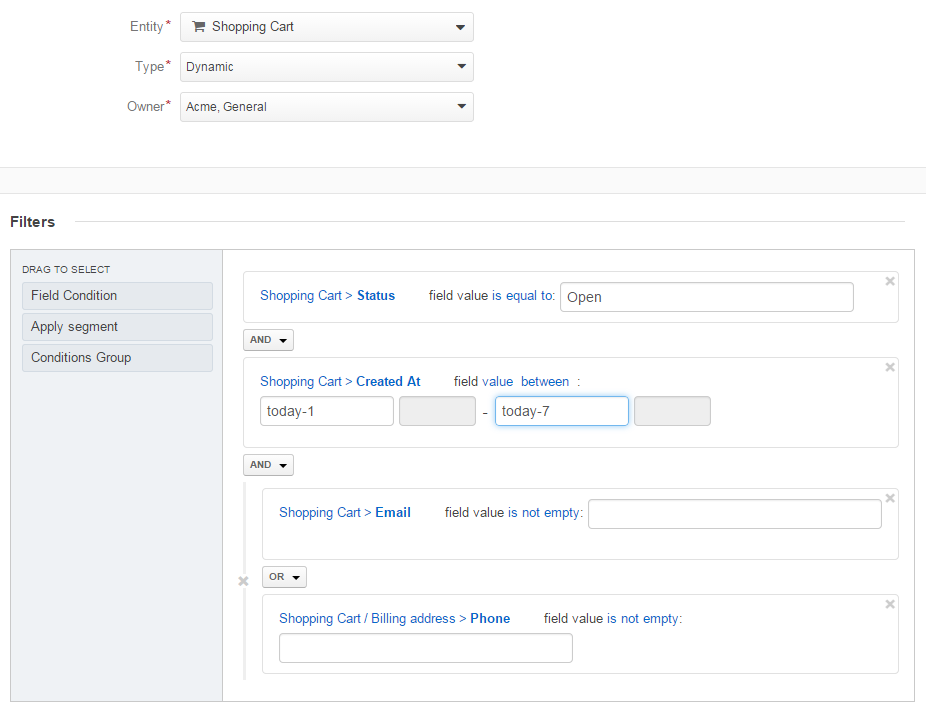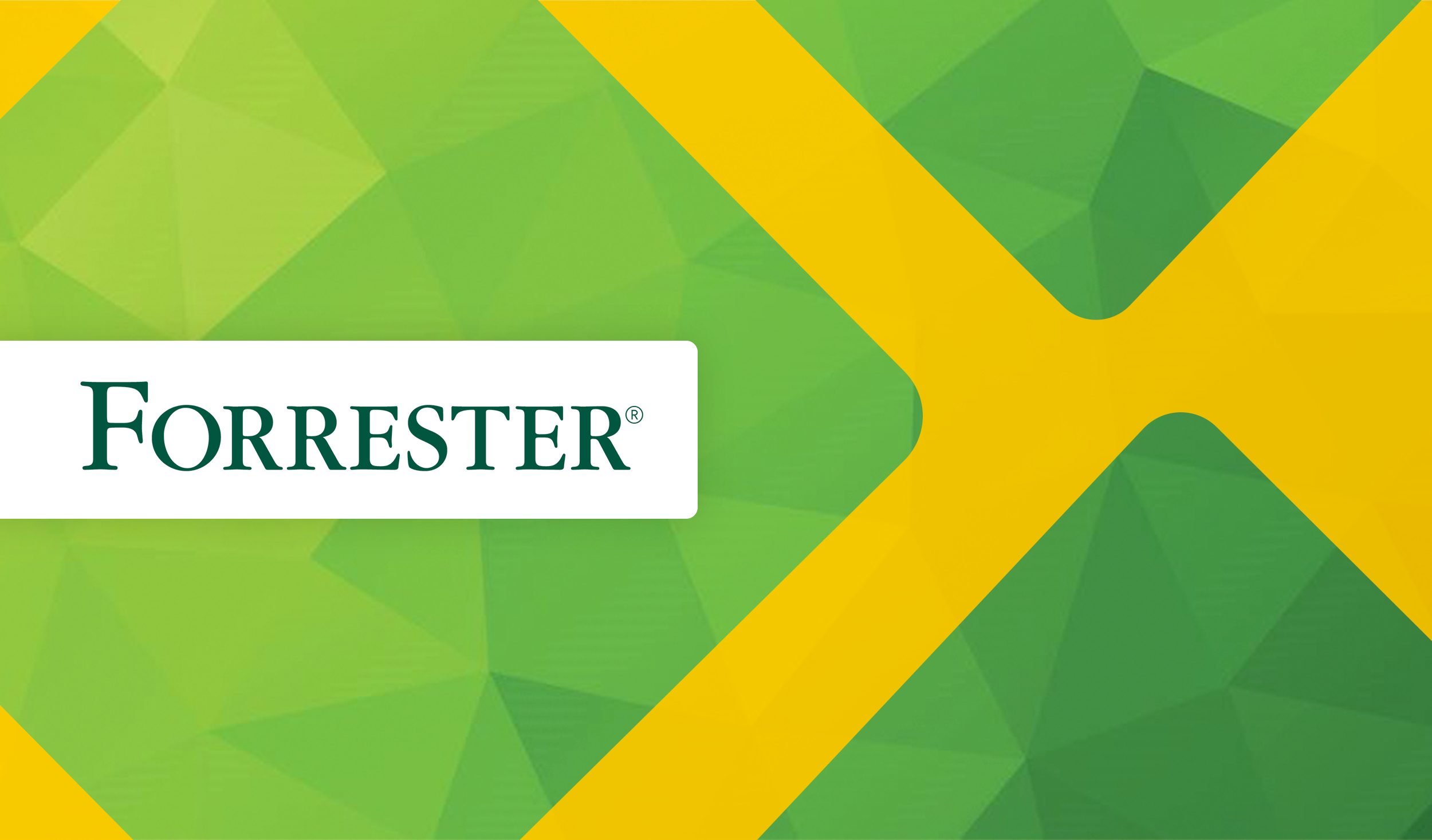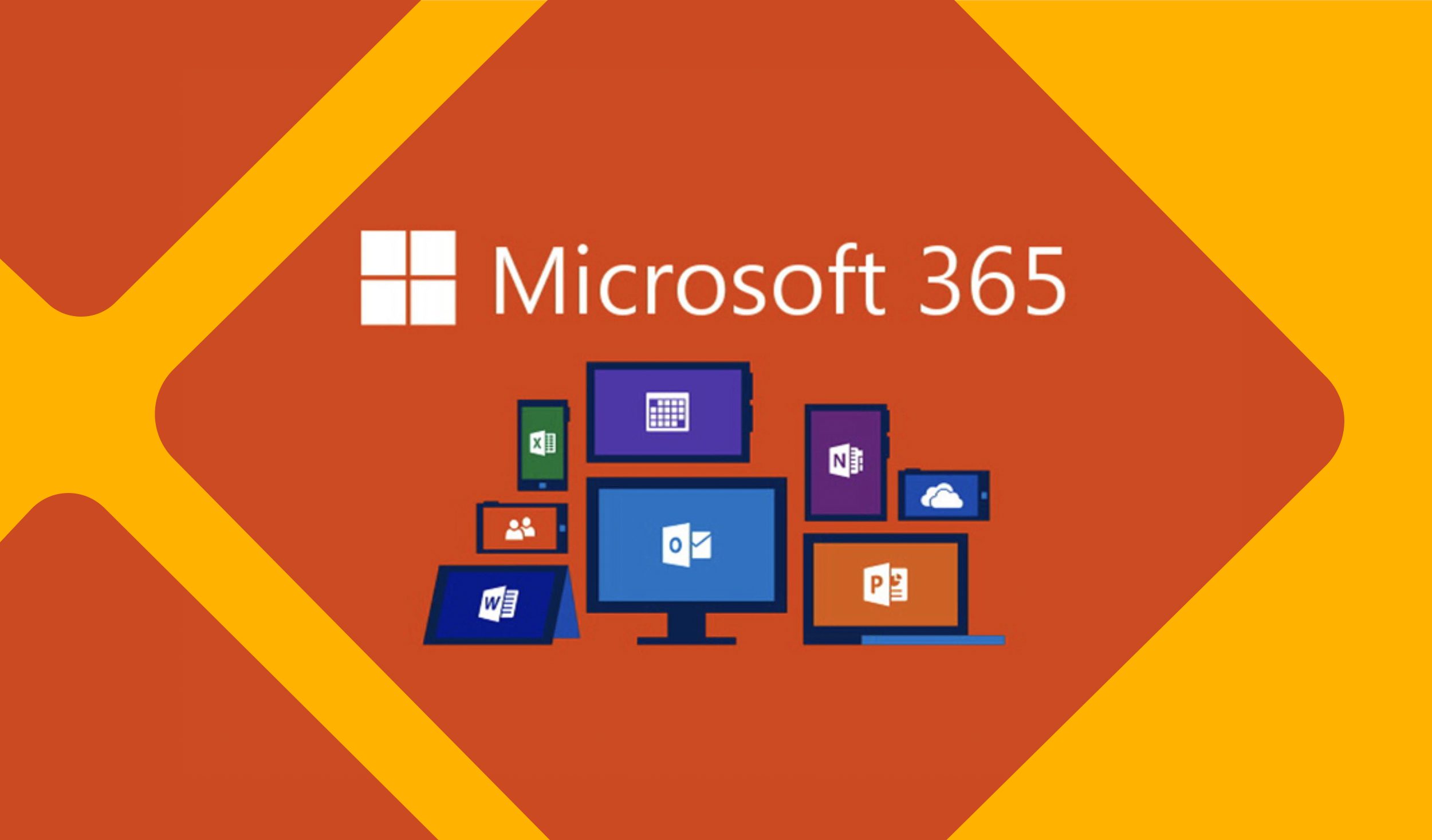OroCRM ships with a deep out-of-the-box integration with Magento eCommerce platform. The biggest advantage of such integration is the ability to increase revenue from your Magento store by finishing the unfinished business—converting shopping carts to orders using the tools of OroCRM.
Getting the data
Integrating your Magento shopping carts into OroCRM is an easy 3 step process.
- Install our OroCRM Bridge extension. This step is required to extend the native Magento shopping cart API. Without the Bridge you won’t be able to import shopping carts data.
- Create a Magento channel using your store’s credentials. Make sure that you enable the Shopping Cart entity in the scope of this channel. (It is turned on by default so you can just leave the entity list as is.) Please refer to our user guide on Magento integration for additional details.
- Sit back and relax, waiting for the data to synchronize. The length of the initial sync time will vary depending on the size of your store, and may take from a few minutes to a couple of hours.
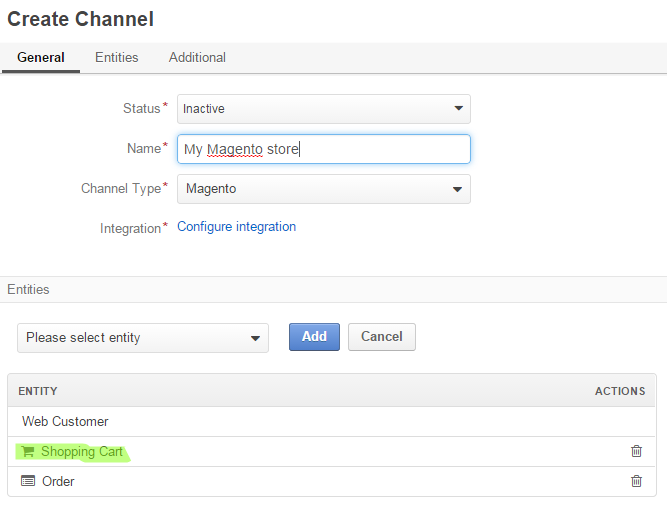
Figure 1. Make sure you have Shopping Carts in the list of channel entities when you integrate with Magento.
And while the carts data is syncing, let’s learn what tools OroCRM provides in order to get the most out of your shopping cart data.
Figuring Out the Right Carts
It is not possible to convert all shopping carts, so make sure to invest your efforts where the ROI is the highest. In our example let’s focus on shopping carts that are more likely to convert to a purchase: recently created, by repeated customers, and with an amount larger than $X.
The OroCRM segmentation tool is exactly what you need to start execution on your plan. Let’s create a customer segment that contains all carts that are:
- Open, so there is definitely a purchase to complete.
- Created no more than 7 days ago but no less than 1 day ago. The latter condition is necessary to exclude shopping carts that are too recent as the potential customer might still be browsing your online store at the moment.
- Contains emails or phone numbers—you need the contact information to reach out to your customer.
Figure 2 below includes the information of the customer segment we discussed. Note that the segment is dynamic, so you can save it once and then reuse it any time you need too—the data will always be fresh and up-to-date.
And of course you can further tweak this segment with hundreds of additional conditions, creating different segments for different purposes. Put a product on sale, select the carts that contain it, and send discount coupon to the potential customer/cart owner—chances are, they will get back and complete the purchase due to the highly targeted offer you sent. Always look for open carts with the highest amounts that might we worth a personal call. The flexibility of our segmentation tool is endless, so you can let your imagination run wild.
Contacting the Customers
We have segmented the customers with the carts that we think may give us additional revenue. Now it is time to contact the customers who own these carts and help them to complete the purchase.
There are two main approached to target these potential customers/cart owners:
- Mass campaigning—launch a convincing email to all the cart owners whose emails you know. This is a one-size-fits-all approach, that works better for bigger businesses or smaller purchase items.
- Individually reach to each potential customer on the list—as we noted above, in some cases it may be wise to contact the customer directly, by phone or by email, especially if the cart value is high.
OroCRM has the right marketing tools for both approaches.
Mass Campaigning
OroCRM reduces complexity, and marketing campaigns is one area where we simplify the process. You don’t have to use complex relations between carts and customers in order to send those customers emails—instead, simply create a list based on the Shopping Cart entity!
The not-so-obvious advantage of this approach is that you will be able to reach even those customers who haven’t registered yet! As soon as they have typed in the email address during the checkout process, it will be recorded within the cart. And you won’t have to apply the filters again—simply reuse the existing segment.
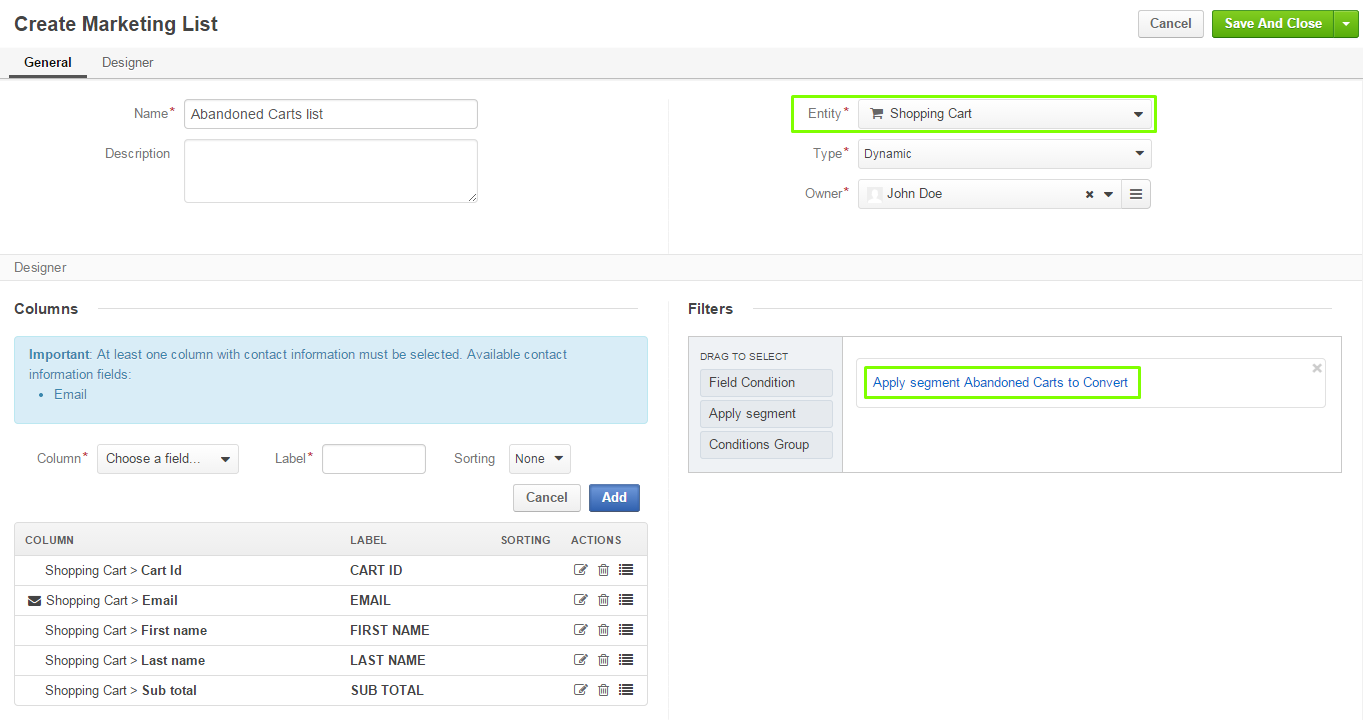
Figure 3. Creating a marketing list. Note that it is built on the Shopping Cart entity and re-uses the existing segment.
Once you have the customer segment marketing list, you can launch email campaigns using OroCRM’s mailing engine, or via the existing integration with MailChimp. Please refer to the email campaign user guide for detailed instructions on both cases.
Abandoned Shopping Cart Workflow
In addition to mass marketing tools, OroCRM allows for a more personal approach by using the default workflow which will allow your sales team to reach out to the most valuable customers with an individual touch. (Please refer to the user guide for a more detailed explanation.)
The workflow is available from the view page of the shopping cart, as shown on Figure 4. Initially you will have 2 options available :
- Log a call, In cases you have the customer phone number and you wish to have a phone conversation.
- Send an email and wait for the response.
You can send as many emails, and log as many calls as you need to convert the cart to an order.
Finishing the Sale
Every salesperson knows that finishing the sale is the crucial step of the sales proccess, and there should be no delay. The process needs to be easy and streamlined, and OroCRM provides that.
On every open shopping cart page there is a “Place an Order” button that allows you to convert cart to order in your Magento store without leaving OroCRM or switching between systems! Convert while you are on the call, while you talk to the customer, quickly and easily. All possible with OroCRM!